how can you install google services on huawei phones?
Installing Google services on Huawei phones has become a necessity for many users who rely on Google apps for their daily activities. With Huawei’s new models, accessing these services is easier than ever. This guide provides a detailed, step-by-step process to help you get Google apps like YouTube, Gmail, and Google Maps running smoothly on your Huawei device.
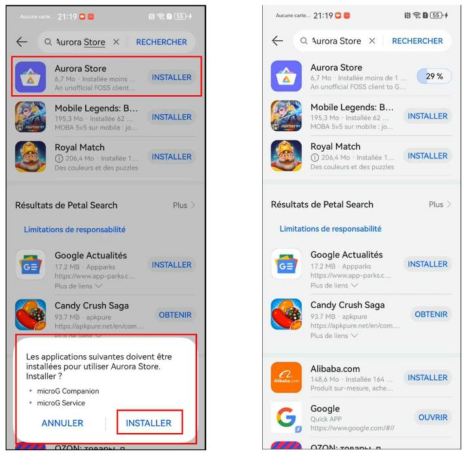
Why Install Google Services on Huawei Phones?
Google services offer a range of essential tools and applications that enhance the functionality of your Huawei phone. Without these services, users may find it challenging to sync their data, access their favorite apps, and use essential tools like Google Drive and Google Photos. Moreover, many apps rely on Google Play Services for updates and functionality, making it critical for a seamless user experience.
What Are the Prerequisites?
Devices Compatible with Installation
Before you begin the installation process, ensure your Huawei device is compatible. Models like the Huawei Pura 70 series, Nova 12 series, MatePad 11.5S, and MatePad SE 11 are all suitable for this method. Verify that your device has the latest firmware updates and sufficient storage space to accommodate the necessary apps and plugins.
Necessary Downloads and Preparations
To install Google services, you will need to download the Aurora Store and MicroG. These tools enable the installation of Google apps without requiring Google Play Services. Ensure your device is connected to a stable Wi-Fi network to avoid interruptions during the download and installation process.
Safety and Security Considerations
When installing third-party apps like MicroG, it’s crucial to ensure that they are safe and secure. MicroG is widely used and has passed the security checks of the Huawei AppGallery. However, always download it from trusted sources to avoid any potential security risks. Keep your device’s antivirus software updated to detect and prevent any malicious activities.
How to Install Google Services on Huawei Phones?
1.Step 1: Open AppGallery and Search for Aurora Store: Launch the Huawei AppGallery on your phone and search for “Aurora Store.” This app serves as an alternative to Google Play Store, allowing you to download Google apps.
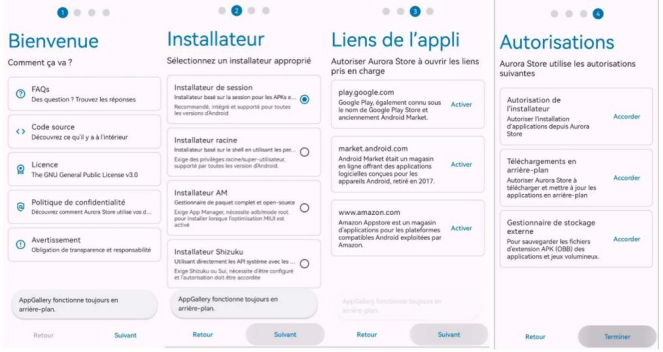
2.Step 2: Install MicroG Plugin: Upon selecting the Aurora Store, a pop-up will prompt you to install the MicroG plugin. Click “INSTALL” to proceed. MicroG enables Google services to run on your device without the official Google Play Services.
3.Step 3: Open Aurora Store and Select Default Options: Once MicroG is installed, open the Aurora Store and follow the on-screen instructions to select the default options. This setup ensures the store functions correctly on your Huawei device.
4.Step 4: Download Apps Not Available in AppGallery: Use the Aurora Store to search for and download Google apps that are not available in the AppGallery. You can log in anonymously or with a Google account to access these apps.
5.Step 5: Sign in to Google Account: After installing the desired Google apps, open them and sign in with your Google account. This step links your Google account to the installed apps, ensuring they work seamlessly on your Huawei phone.
What to Do If Installation Fails?
Common Issues and Troubleshooting
If you encounter issues during installation, common problems include compatibility issues, failed downloads, or installation errors. Ensure your device firmware is up to date and try restarting your phone before attempting the installation again. If problems persist, check online forums and communities for solutions.
Alternative Methods
In cases where the primary method fails, alternative methods like using GSpace or dual space apps can help. These apps create a virtual environment on your device, allowing you to run Google apps without directly installing Google Play Services. Research these methods and choose one that best suits your needs.
Seeking Professional Help
If all else fails, seeking professional help might be necessary. Visit authorized Huawei service centers or contact Huawei support for assistance. They can provide expert guidance and potentially resolve any issues preventing the installation of Google services on your device.
Conclusion
Installing huawei google services on Huawei phones can significantly enhance your device’s functionality, providing access to essential apps and tools. By following the steps outlined in this guide, you can easily set up and enjoy Google services on your Huawei phone. Remember to refer to reliable sources and communities for any additional support needed during the installation process.
